If you recently got a capture card, and are using OBS to record or stream your game play, you may have encountered the frustrating issue of having no sound in your recordings or streams.
This can happen on any gaming console, including Xbox, PlayStation, and Nintendo Switch. Not having sound can ruin the viewer experience, and it’s important to fix the problem ASAP. In this article, we’ll walk you through some troubleshooting steps to help you fix the issue and get back to recording or streaming with sound on Twitch, YouTube, or any other streaming service.
First thing you need to do is ensure your capture card is connected, open OBS, and add a new “Video Capture Device”
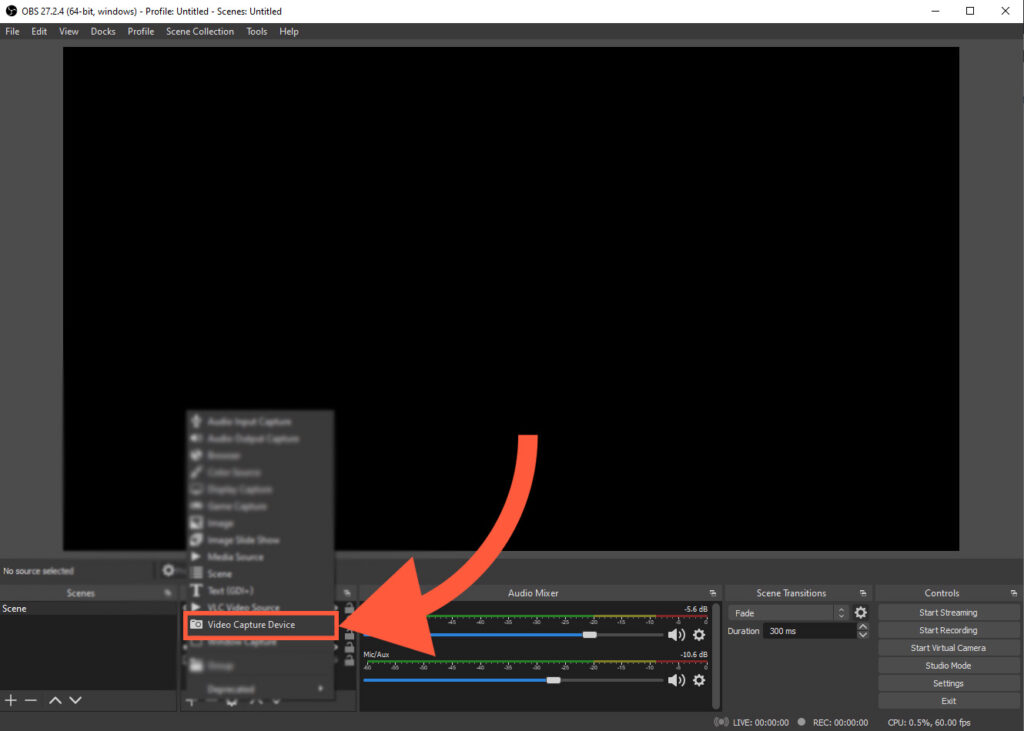
Choose your capture card
Thinking about, or having issues, with a green screen in OBS? Check out this beginners guide to getting & using a green screen for streaming!
Click into Settings, under the Stop/Start Recording buttons, and find Monitoring Device in the Advanced portion
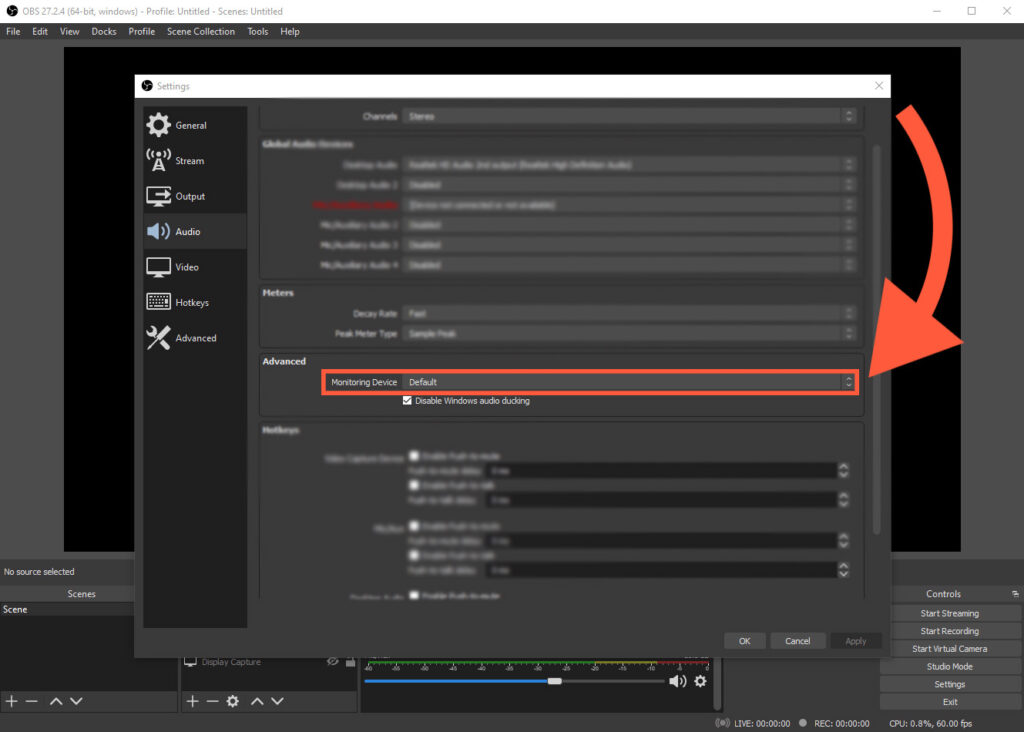
For this option you must choose whatever audio device you get your audio/sound through; whether it be your headphones, speakers, or anything else.
After those steps, you’ll go back to the main OBS menu and right click on the Audio Mixer, to find Advanced Audio Properties — click that.
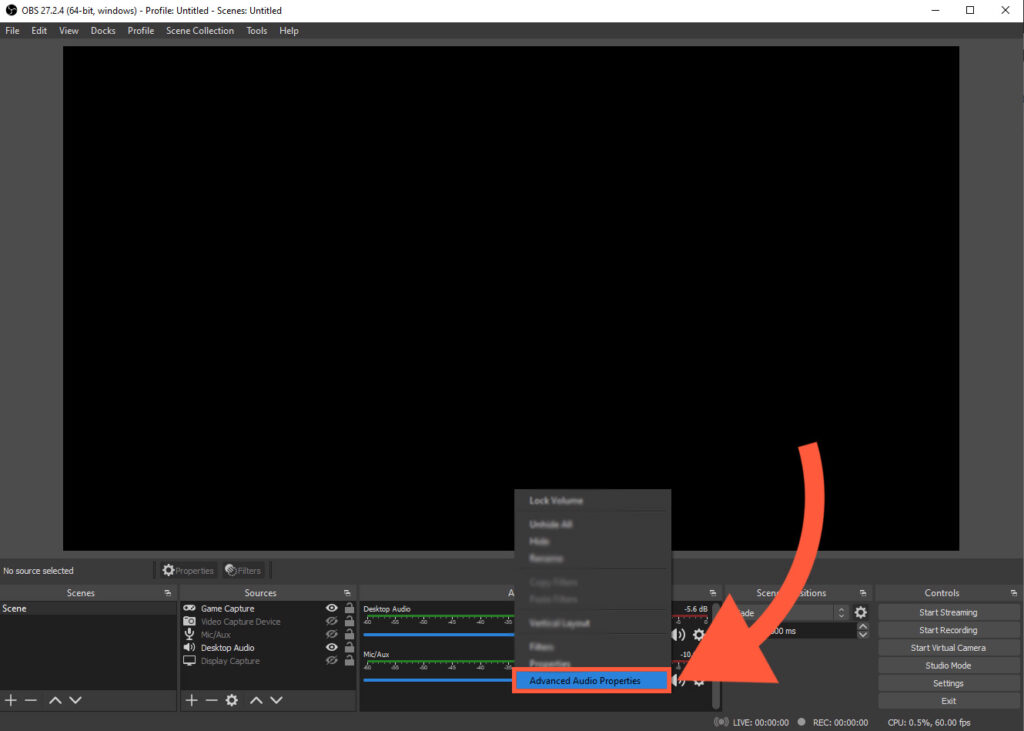
Here you’ll see sound options for all of your OBS sources with audio. You’ll need to find your Video Capture Device source which you created earlier; under the Audio Monitoring drop down, you need to select Monitor and Output
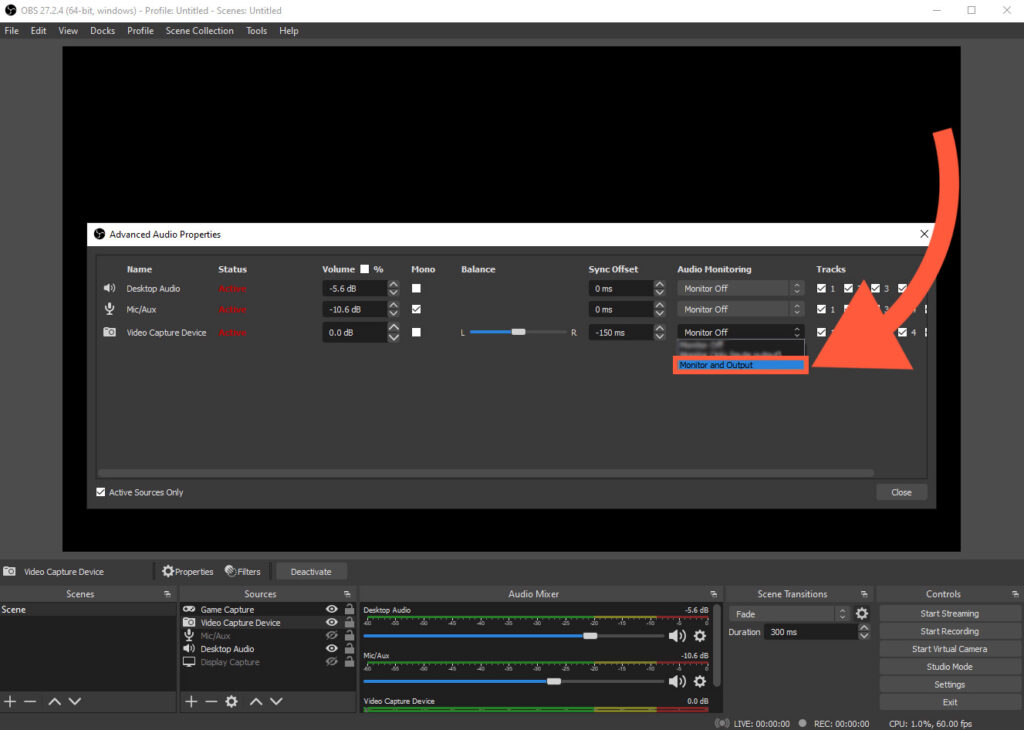
This will allow your stream, as well as yourself, to hear the audio coming out of your capture card on Xbox, PlayStation, or Nintendo Switch!
PS. If this still didn’t work for you, try adding an audio input capture source instead, and switching the Audio and Monitoring to Monitor and Output
Thank you to Agent on YouTube for making a video on the subject as well. Check out the video guide here

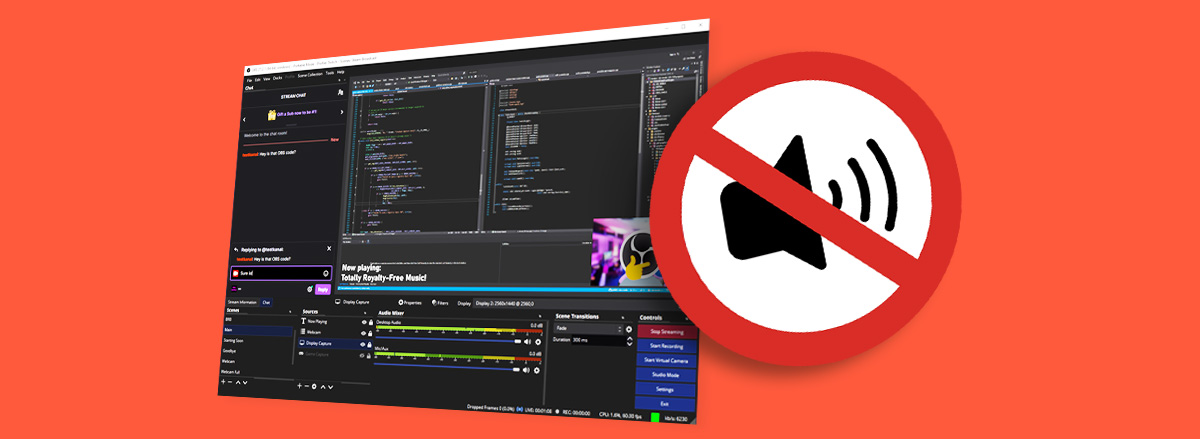
1 thought on “How to Fix No Sound in OBS on Xbox, Playstation, or Nintendo Switch”
Comments are closed.