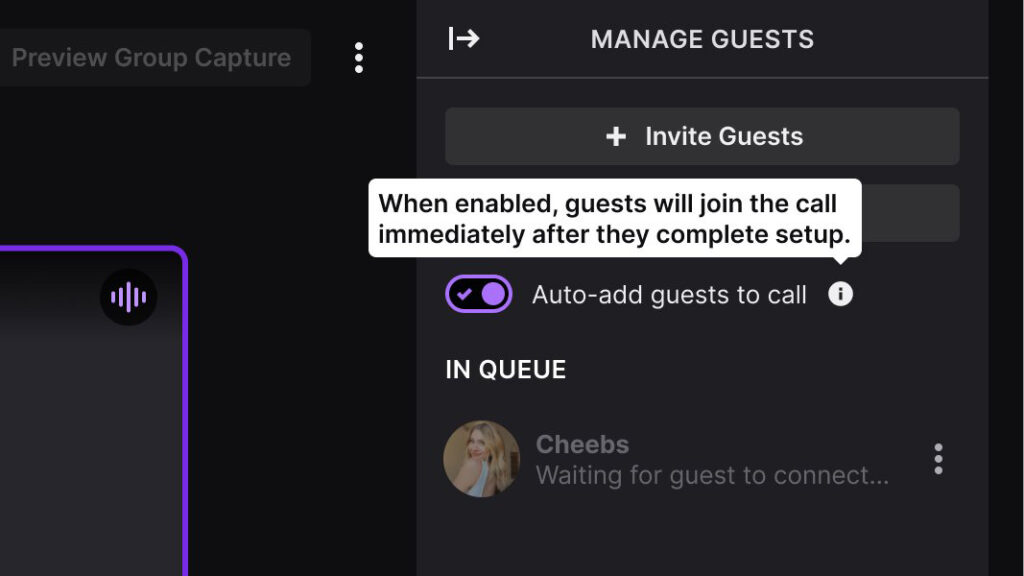Wondering how to add a guest star on Twitch, or what exactly the Add Guest option beside a user’s name means? Twitch has introduced a pretty cool new feature called Guest Star, which allows streamers to invite guests to join their live stream directly from the chat.
Before you follow these steps, make sure you have all the set-up done for Guest Star-ing. If you’re not sure how, check out Twitch’s article on the subject
Steps For Adding a Guest Star on Twitch
Adding a guest star to your Twitch stream is a super simple process. Just follow these steps:
- Select a user in chat: Look for the user you would like to invite as a guest in your stream’s chat.
- Click the “Add Guest” button: Once you have chosen the user, click the “Add Guest” button beside their username.
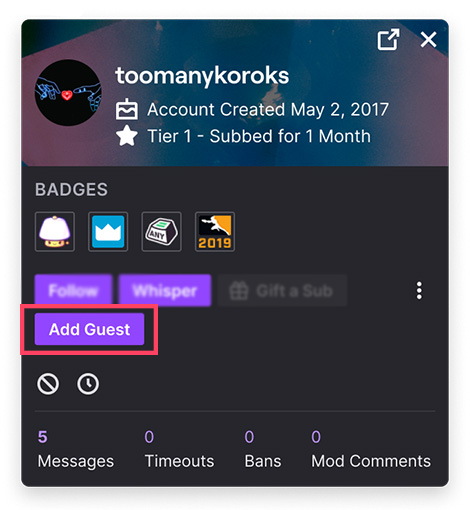
Also, if you’re interested in learning more about the Twitch algorithm and how to use it to your advantage — check out this article
- Start the Guest Star session: The selected user will receive a push notification inviting them to join. They will join you backstage, where you can interact and prepare for the live stream.
- If you don’t follow the user you’re attempting to Guest Stream with, they’ll receive a notification in their inbox — not a push notification
- Slot guest or add to call: You’ll then see either Slot Guest or Add to Call, beside their name in the right-hand panel of backstage. You’ll then choose which guest slot they appear in.
- Push your guest live: Once they’re slotted, they’ll be visible/audible in your backstage. When you are ready to go live with your guest, simply push them live with the Show on Stream toggle
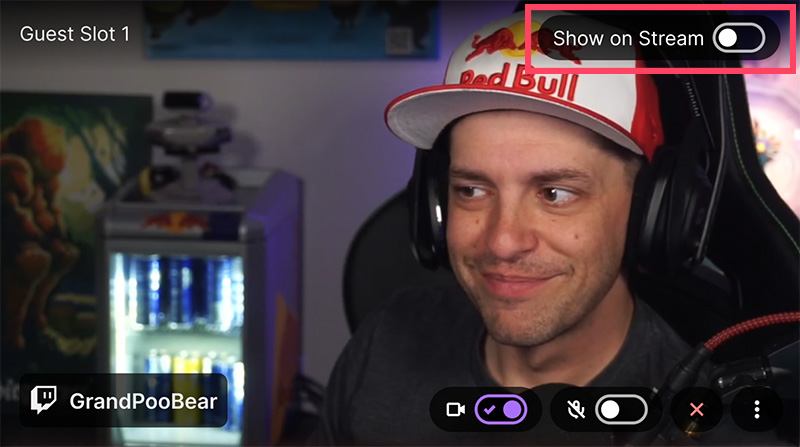
That’s it! However, if you’re serious about streaming and want to learn more about how the Twitch algorithm works to increase your viewership — check out this article!
UPDATE: Auto-Adding Guests
Twitch has recently introduced an update to the Guest Star feature called Auto-Add Guests. This update further streamlines the process of inviting and adding guests to your live stream.
When the auto-add toggle is enabled, invited guests are automatically added from the queue to the backstage call after they accept their invitation.
To enable Auto-Add Guests, simply locate the toggle in your Guest Star settings and switch it on.